Go to reports in Prima and search for ALL and ANALYSIS. You are then looking for a file with the format Analysis2.
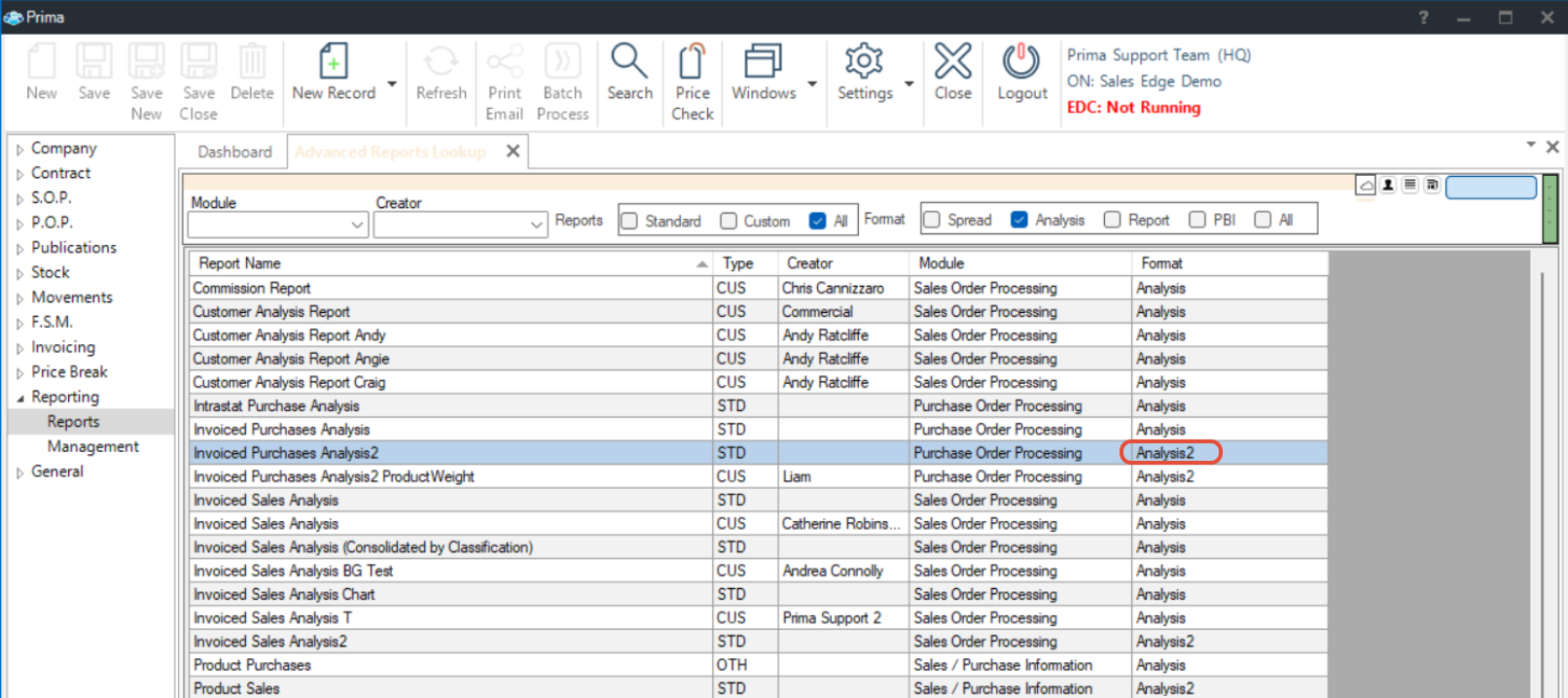
Once you have found the Analysis2 report, open it up. Once opened, your file will already have information loaded, as this screenshot is from our test database

Once opened, click the SAVE AS button in the top left

Then name the file what you would like, I would suggest uses a "2" at the end to differentiate between the old reports and new
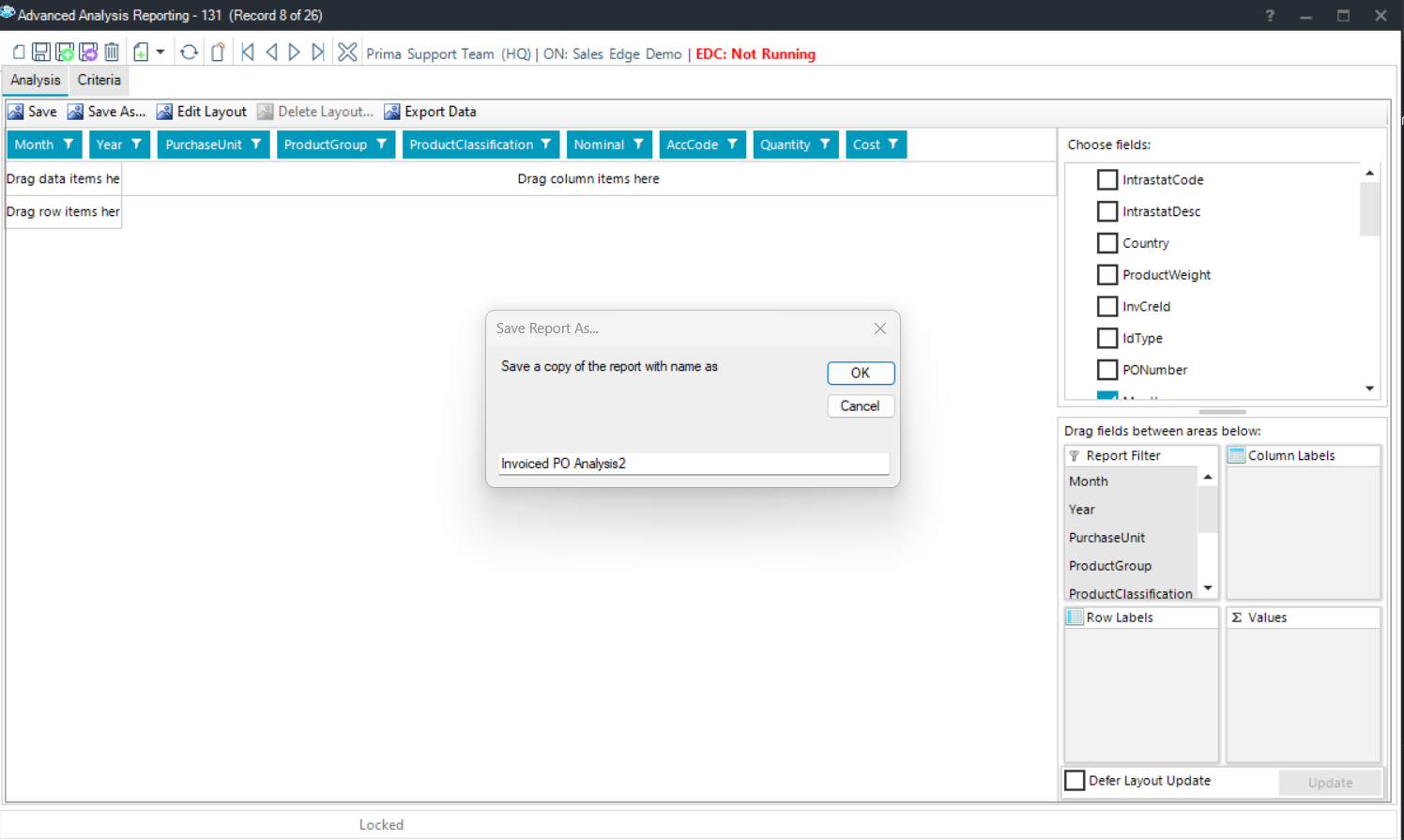
Once saved, then CLOSE the original report and search on the Prima client again, Once you have done this, you will see the newly named file in the reports with the new format "Analysis2."

You can now go ahead and open and edit the report to pull the information you wish for each analysis report to pull. To edit the file, here is a time-stamped link to our forum where Andrea discussed this. https://youtu.be/_9-ZBPBxglE?t=1199

